Installation
Download and install: http://sourceforge.net/project/downloading.php?group_id=156984&filename=Xming-6-9-0-31-setup.exe
Usage
Follow the below instructions (Replacing 'wireshark' with 'xterm' when encountered):
1) select multiple windows
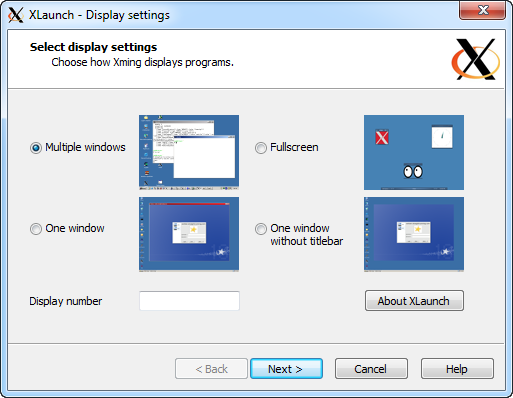
2) select start a program
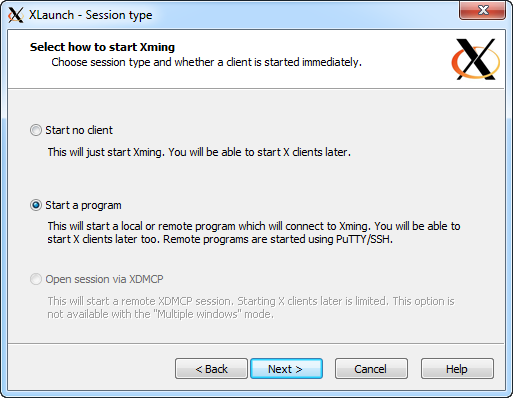
3) Then choose 'Use Putty' on the next page, and enter the server such
as 'deneb.math.ualberta.ca' along with your username.
4) Defaults for the next page
5) Then save the configuration, say to your Desktop, so you can easily run it next time.
When you run it, you should get prompted for your password and then get
an xterm window appearing (sometimes it appears behind another program
out of view, just minimize windows in front to check), and from xterm
you can run software as explained in the next section.